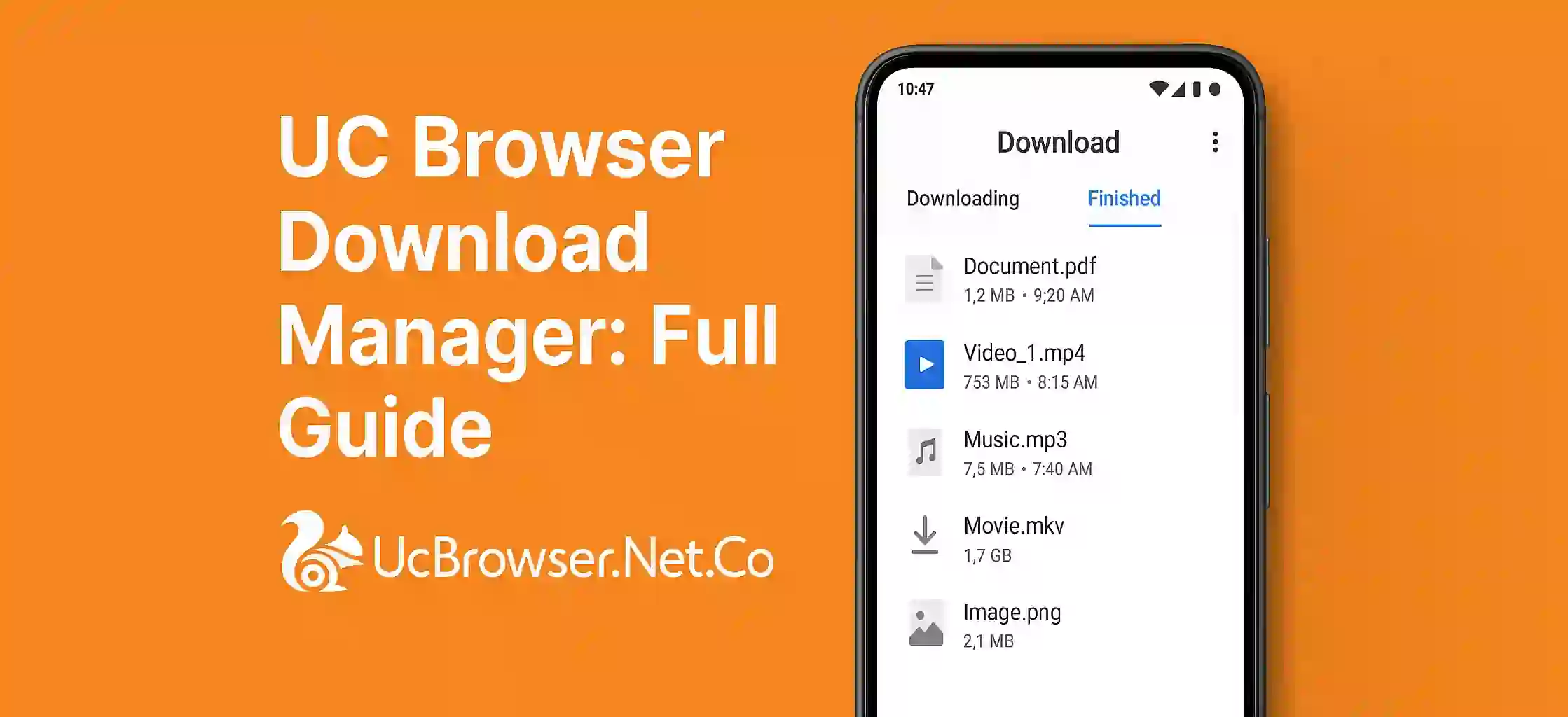UC Browser is not just a web browsing tool it also come with a smart download manager. This feature help you download files fastly and in a easy way. Many people dont know full power of UC Download Manager so here we will explain it step by step.
Why Use UC Download Manager
UC Browser’s download manager is designed for speed. It support multi-threaded download that means it split file into parts and download faster. It also auto resume files if net disconect. That’s a big plus when you are downloading big files.
How to Use Download Manager
Start Downloading a File
Just click any download link in UC Browser. A pop-up will ask you to save. Tap Download.
Access Your Downloads
Tap on the menu icon ☰ and select Downloads. Here you see all file you are downloading or downloaded already.
Pause or Resume
You can pause any file and resume it later without loosing data.
Change Download Location
In UC settings you can change where files save. Go to Settings > Download Settings > Save Path.
Extra Features
- Background Downloads: Even if you leave the app files keep downloading.
- Download Acceleration: It speed up downloads by splitting files.
- Video Grabber: Some version of UC also detect videos on web and give you download option.
Conclusion
UC Browser Download Manager is a powerfull tool. It not only save time but also make downloads simple and fast. If you use UC Browser then must try all these features for better experience.