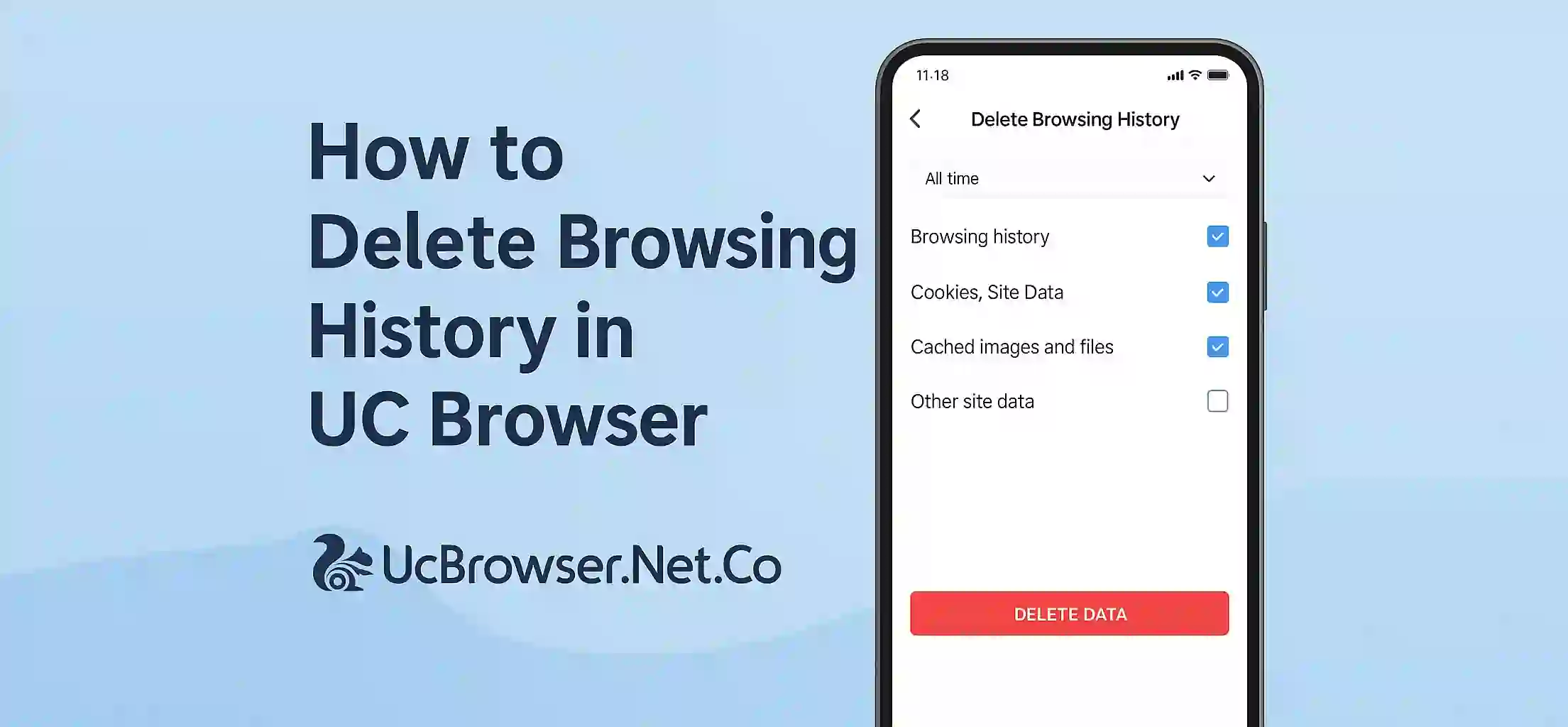When you visit websites using UC Browser it start keeping record of your activty in the history. With time this saved data not only slow down the browser but also can put your privacy at risk. Removing it time to time is a smart idea specially if others also use your mobile.
This guide will help you to remove browsing history from UC Browser step by step.
Why You Should Clear History
Old browsing data take up storage space. Also it show what sites you have visited in the past. It may make UC Browser work slowly. By clearing the history you can make browser faster and keep your usage private.
Steps to Remove UC Browser History
1. Launch UC Browser
Open the UC Browser app in your Android device.
2. Tap on Menu Button
Look for ☰ icon either in bottom or top side and tap it.
3. Go into Settings
Scroll down and click on Settings from the menu.
4. Tap Clear Browsing Data
In the list find and select Clear Records or Clear Browsing Data option.
5. Select What You Want to Clear
You can tick only history or also clear cache and cookies if you want.
6. Confirm and Done
Now click on Clear to remove all selected items from UC Browser.
Extra Tip: Browse Without Saving History
If you don’t want any data to be saved next time just use Incognito Mode from the UC menu. It dont record history or cookies.
Ending Words
Deleting UC Browser history is fast and very easy. It help in keeping your info private and also make browser faster. Try these steps today and make your browser better and clean.