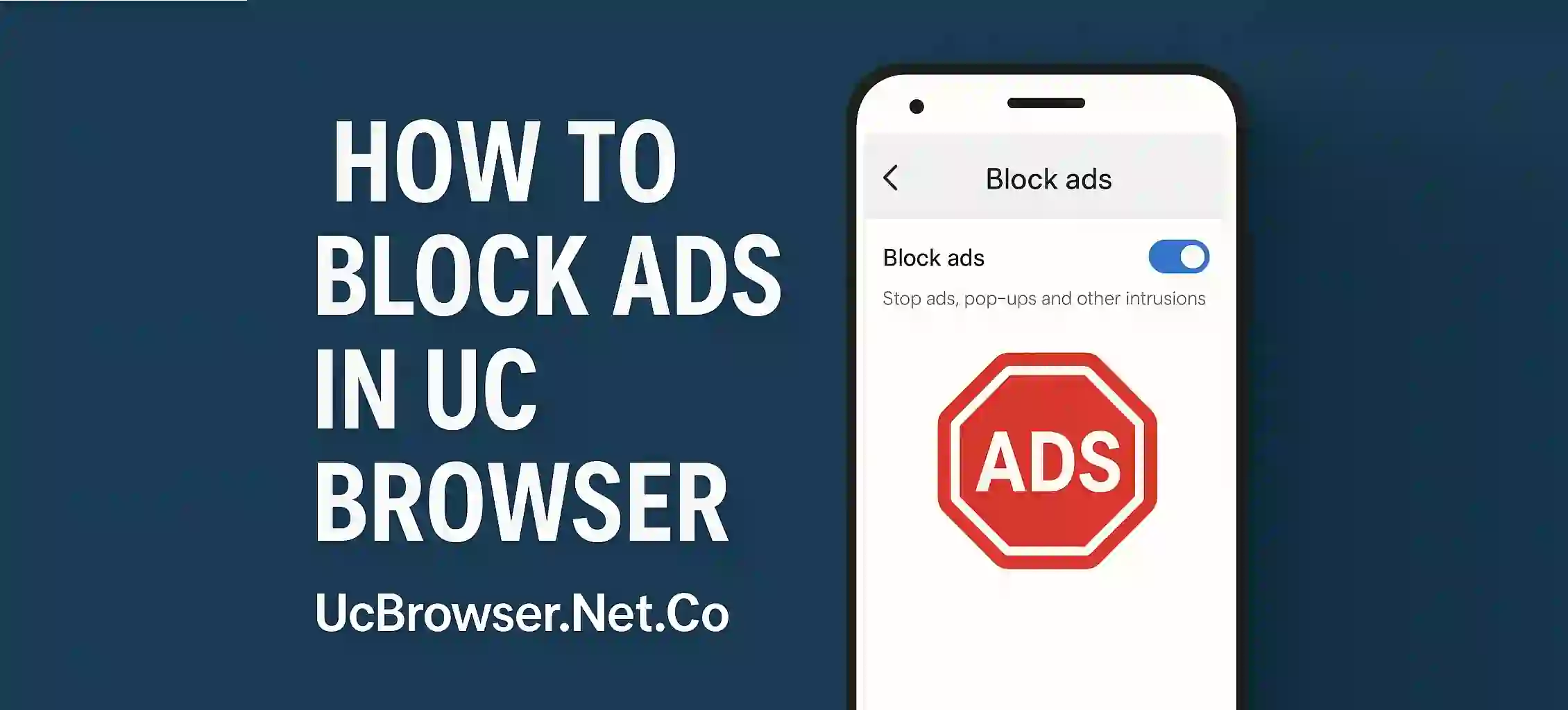Ads can be really annoying while browsing websites. They pop up from nowhere and slow down the loading speed. If you use UC Browser and tired of ads everywhere then you’re in luck. UC Browser comes with a built in ad blocker that help to block most of the ads easily.
In this article you will learn how to block ads in UC Browser step by step.
Why Ads Are a Problem?
Ads not only disturb the reading experiance but also use extra mobile data. Some of them even track your activity without permision. That’s why blocking ads is a smart move.
Steps to Block Ads in UC Browser
- Open UC Browser
Launch UC Browser on your mobile device. - Go to Menu
Tap the ☰ icon usually at bottom center or top right. - Open Settings
Now scroll and tap on Settings option. - Select Ad Block
You will find Ad Block in the settings menu. Tap on it. - Enable Ad Blocker
Turn the switch ON to start blocking unwanted ads.
That’s it. Now most of the ads will not show when you visit websites.
Extra Tip: Use Custom Filter
UC Browser also lets you add your own block list. You can block specific websites or ad scripts manualy if needed.
Conclusion
Blocking ads in UC Browser is very simple and effective. It helps save data speed up browsing and make your experiance much better. Follow the steps and enjoy clean ad-free internet.