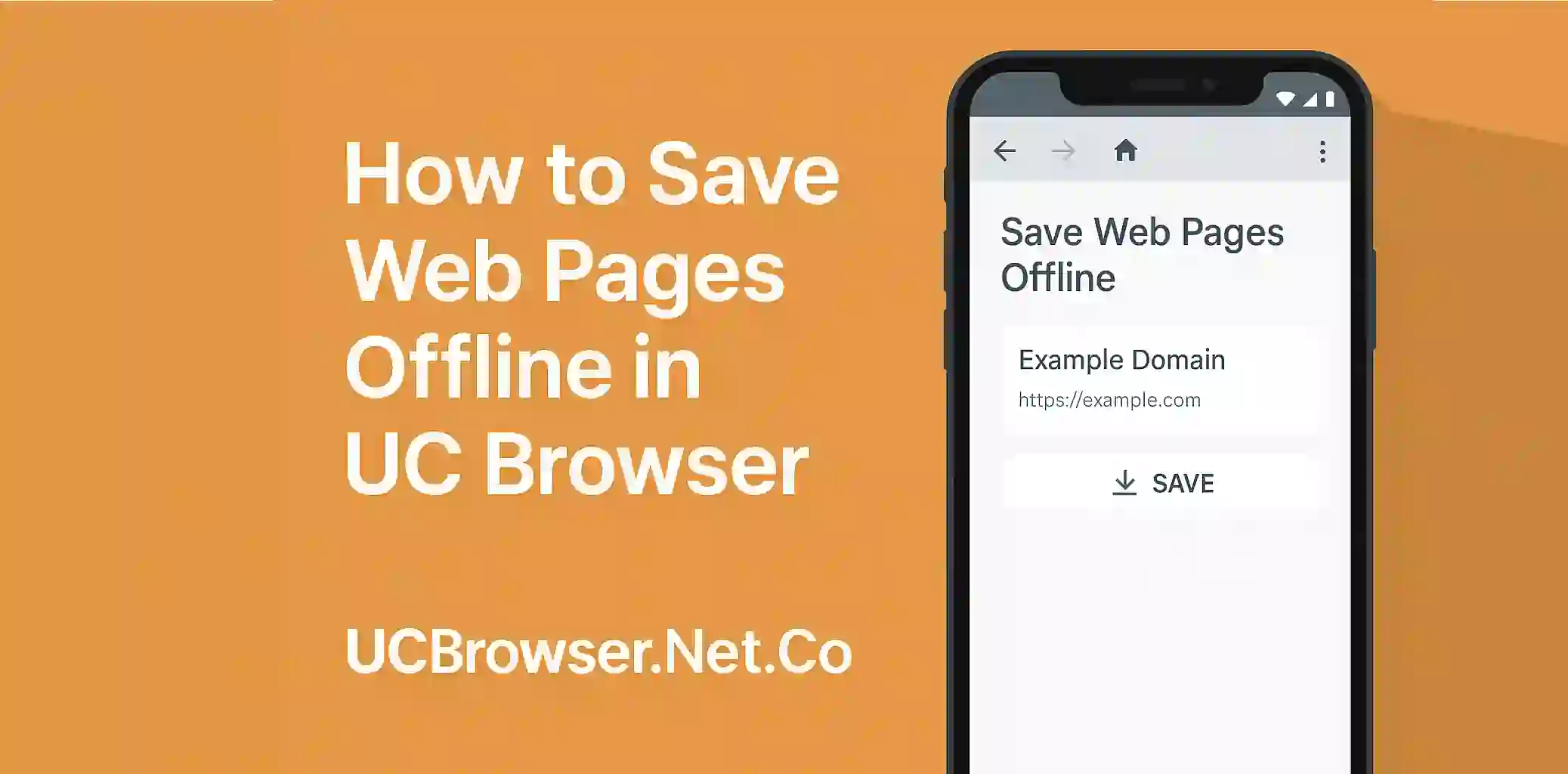Sometimes you find a useful article or page but you dont have time to read it at that moment. What if you could save that page and read it later without internet? Well UC Browser already have this feature and it’s super easy to use.
In this article we will show you how to save web pages offline in UC Browser on Android step by step.
Why Save Pages Offline?
Saving pages offline help when you have no data or weak signal. You can read news blogs and guides without loading again. It also save your mobile data.
Steps to Save Web Pages Offline
- Open the Page
First go to the web page you want to save using UC Browser. - Tap on Menu Icon
Tap the ≡ icon at the bottom or top right corner of screen. - Choose Save Page
In the menu select the Save Page or Offline Page option. - Done
The page will be saved in your downloads and you can open it anytime without internet.
Where to Find Saved Pages?
Go to UC Browser menu then tap on Downloads or Saved Pages. All your offline pages will be listed there. You can delete or open them any time.
Note
Some websites with dynamic content or login pages may not be saved fully. Best for reading articles or tutorials.
Conclusion
UC Browser make it very simple to save web pages offline. Just a few taps and your content is ready for offline reading. Try it and never lose a good article again.