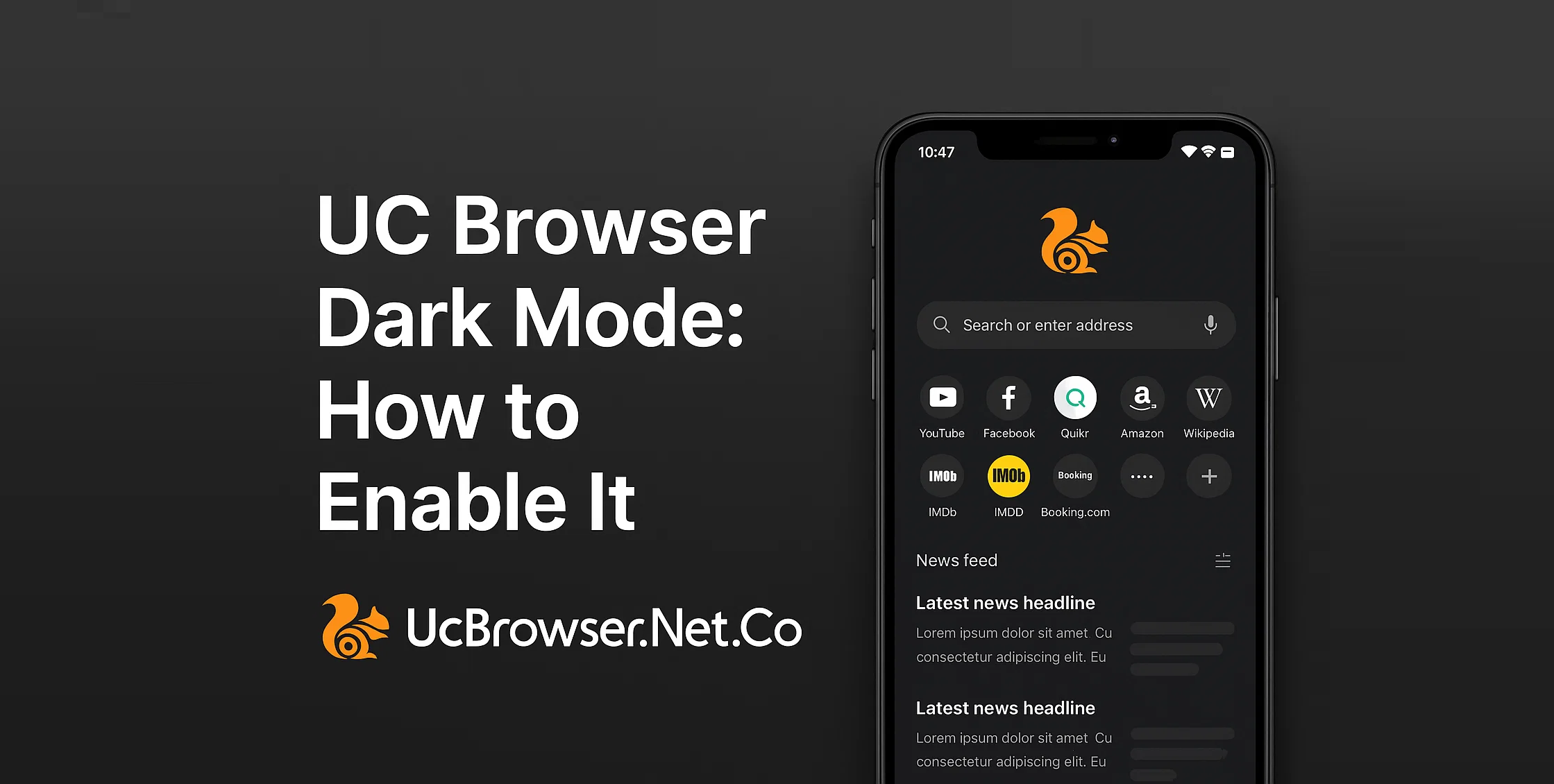Dark Mode is one of the most loved features in any app now a days. It reduce eye strain and looks cool specially in night. If you use UC Browser daily then turning on dark mode will make your experiance better and easy on eyes.
In this guide we will tell you how to enable UC Browser Dark Mode step by step on Android device.
Why Use Dark Mode?
Dark mode helps save battery on phones with OLED display. It also protect your eyes from bright screen when using browser at night. Plus it looks more modern and stylish.
Steps to Enable Dark Mode in UC Browser
- Open UC Browser
Launch UC Browser on your Android phone. - Go to Menu
Tap on the menu icon ☰ at bottom or top corner. - Select Settings
Scroll and tap on “Settings” from the menu list. - Tap on Theme
Find the Theme or Background option and open it. - Enable Night Mode
Here you will see “Night Mode” or “Dark Mode” option. Just turn the toggle ON.
That’s it. Your UC Browser will now turn into dark theme.
Auto Mode Option
Some newer versions of UC Browser also support Auto Mode. It means dark mode will turn on automaticaly after sunset and off at sunrise.
Conclusion
Using Dark Mode in UC Browser is not just about style but also helpfull for health and battery. Just follow the simple steps above and enjoy surfing in dark mode any time.